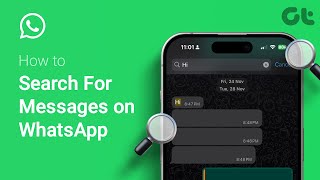How to Save Instagram Reels Easily on Any Device
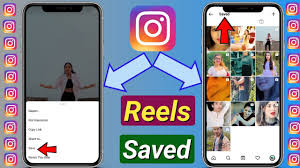
How to Save Instagram Reels Easily on Any Device
Introduction
Instagram Reels have transformed how we consume short-form video content. Whether it’s trending dance moves, hilarious skits, inspiring quotes, or valuable tutorials, Reels keep users engaged and entertained for hours. But what if you come across a Reel you want to keep? Maybe to watch it later, share it with a friend, or use it for inspiration?
In this article, you’ll discover multiple ways to save Instagram Reels on different devices—Android, iPhone, and desktop—without any hassle. We’ll explore built-in Instagram options, third-party tools, and legal considerations for saving content.
Why Save Instagram Reels?
People save Instagram Reels for many reasons:
- To rewatch content offline
- For content creation inspiration
- To share valuable information or tutorials
- To follow a fitness routine or cooking recipe
- To store trending content for future use
Whatever the reason, saving Instagram Reels gives users more control over their digital experience.
Method 1: Save Reels Directly Within the Instagram App
Instagram provides a simple “Save” feature that allows users to bookmark Reels within the app.
Steps:
- Open Instagram and find the Reel you want to save.
- Tap the three-dot menu (•••) on the bottom right of the reel.
- Select “Save”.
Where to Find It Later:
- Go to your profile.
- Tap the Menu (☰) in the top right corner.
- Tap “Saved”.
🟡 Note: This method doesn’t download the video to your phone. It just saves it within your Instagram account for future access.
Method 2: Use Screen Recording (No App Required)
The most straightforward way to save Reels is by recording your screen.
For iPhone:
- Swipe down to access the Control Center.
- Tap the Screen Recording button.
- Play the Reel while it records.
- Stop the recording and find the video in your Photos app.
For Android:
- Swipe down from the top of the screen.
- Tap on the Screen Recorder (available in most Android versions).
- Start recording and play the Reel.
- Save the video once finished.
📌 Tip: You can edit and crop the video later to remove unnecessary parts.
Method 3: Download Reels Using Online Tools
There are several websites that allow you to download Instagram Reels using a link. These are ideal if you prefer not to install any apps.
Popular and Safe Websites:
Steps:
- Open the Reel you want to save on Instagram.
- Tap the three-dot menu > Copy Link.
- Open any of the websites above.
- Paste the link into the search box.
- Tap Download and save the video to your device.
✅ These tools work on both mobile browsers and desktop.
⚠️ Caution: Always be careful when using third-party websites. Stick to well-known services and avoid clicking suspicious ads or popups.
Method 4: Use Mobile Apps to Save Reels
If you frequently download Instagram Reels, using a dedicated app might be more convenient.
Top Android Apps:
- Video Downloader for Instagram
- FastSave for Instagram
Top iPhone Apps:
- Repost: For Instagram
- InSaver for Instagram
How They Work:
- Copy the link of the Reel.
- Open the downloader app.
- The app will automatically detect the link and show a preview.
- Tap Download to save the video to your gallery.
🟢 These apps also let you repost content with credit to the original creator.
Method 5: Save Instagram Reels on Desktop or Laptop
Yes, you can also save Instagram Reels to your computer!
Option A: Online Reels Downloaders
- Open Instagram on your browser and find the Reel.
- Click the three dots on the video > Copy Link.
- Use a downloader website like:
- Paste the link and download the video.
Option B: Screen Recording Tools
Use screen recording software like:
- OBS Studio (Free, Open Source)
- Loom
- VLC Media Player
Simply record your screen while playing the reel, then crop or trim the video as needed.
How to Save Your Own Reels as Drafts
If you create content on Instagram, you may want to save your reels as drafts before publishing.
Steps:
- Tap + to create a new reel.
- Record or upload a video.
- Tap Next > then tap “Save as Draft.”
To Access Drafts:
- Go to your profile.
- Tap the Reels tab.
- Tap Drafts to view or edit them.
🔴 Note: Drafts are stored locally on your phone. If you delete the app or clear data, your drafts will be lost.
Can You Download Reels from Private Accounts?
Unfortunately, no. If an account is set to private, their Reels cannot be downloaded or even viewed without following the user.
Even if you follow them, downloader tools won’t work because these tools can’t access private content. The best you can do is screen record while playing the Reel.
Is It Legal to Save and Repost Reels?
✅ You Can Save for Personal Use
If you’re saving Reels just for yourself (offline viewing, inspiration, etc.), it’s completely fine.
⚠️ Reposting Requires Permission
If you plan to re-upload someone else’s content:
- Always ask for permission.
- Give proper credit in the caption.
- Use repost apps that tag the original creator.
Violating Instagram’s copyright policy can lead to content removal or even account suspension.
How to Save Only the Audio from a Reel
Sometimes, you may want to save the audio of a Reel for future use in your own videos.
Steps:
- Tap on the audio or music name at the bottom of the Reel.
- Tap “Save Audio”.
- Go to your profile > Saved > Audio to access it later.
🎧 You can now use the same audio in your own Reels by selecting it during reel creation.
Tips for Managing Saved Reels
- Create custom folders in your Saved section for better organization (e.g., fitness, recipes, inspiration).
- Use Google Photos, iCloud, or Dropbox to back up downloaded videos.
- Regularly delete Reels you no longer need to free up space.
Frequently Asked Questions
Q1: Will the creator know I downloaded or saved their Reel?
No. Instagram does not notify users when someone saves or downloads their content.
Q2: Can I use downloaded Reels in my YouTube videos?
Only with permission or if the content is royalty-free. Always give credit or use your own content to avoid copyright strikes.
Q3: What is the best app to save Reels?
For Android, Video Downloader for Instagram is highly rated. For iOS, InSaver is a safe and easy choice.