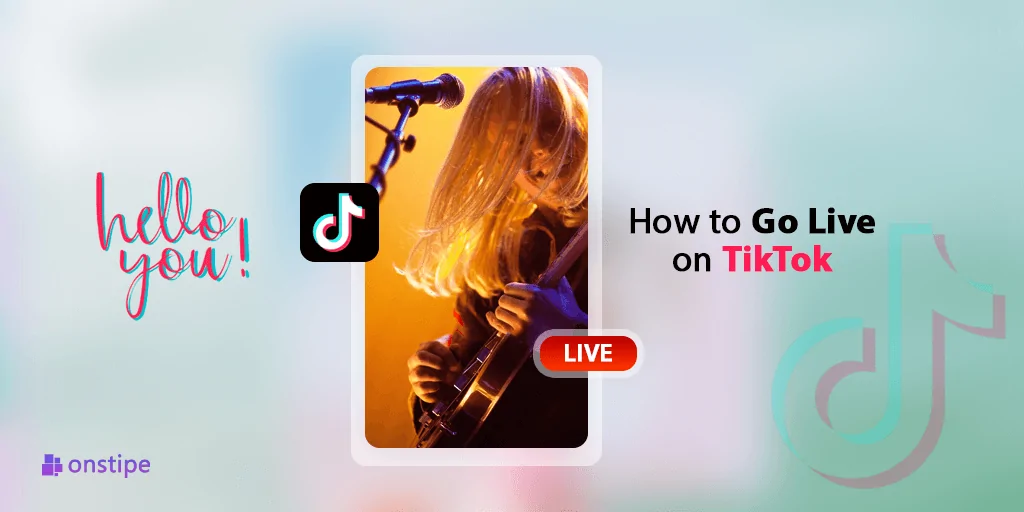How to Go Live on TikTok: Step-by-Step Guide for 2025
Introduction
TikTok has grown into one of the most powerful social media platforms in the world, offering users a space to create, share, and engage with short-form videos. One of the most exciting features of TikTok is “Live Streaming”, which allows creators to connect with their followers in real-time.
But going live on TikTok isn’t available to every user by default. There are certain eligibility requirements, rules, and strategies you need to understand before you can start broadcasting yourself live to the world.
In this complete guide, we’ll break down everything you need to know about how to go live on TikTok in 2025, including step-by-step instructions, requirements, tips to increase engagement, and common troubleshooting solutions.
What Is TikTok Live?
TikTok Live is a feature that allows users to stream live video content directly to their followers. It’s a way to:
- Interact with your audience in real time
- Host Q&A sessions, tutorials, or performances
- Receive gifts and earn money through TikTok’s Creator Fund or Live Gifts
- Promote products, services, or collaborations
Live streaming helps build deeper connections and boosts visibility on the platform.
Eligibility Requirements to Go Live on TikTok
Not everyone can go live on TikTok right away. You need to meet certain criteria:
✅ 1. Minimum Follower Count: 1,000 Followers
You must have at least 1,000 followers on your TikTok account to unlock the Live feature.
✅ 2. Age Requirement: 18+ to Receive Gifts
- You must be 16 or older to start a live stream.
- You must be 18 or older to receive virtual gifts from your viewers.
TikTok verifies your age through your profile information, so make sure your birthdate is accurate.
How to Go Live on TikTok – Step-by-Step (2025)
Once you’re eligible, going live is a straightforward process. Follow the steps below:
Step 1: Open the TikTok App
- Make sure your app is updated to the latest version from the App Store or Google Play Store.
Step 2: Tap the “+” Button
- At the bottom center of the screen, tap the “+” icon as if you’re about to post a new video.
Step 3: Swipe to the “LIVE” Tab
- On the recording screen, swipe to the right where you’ll see “LIVE” next to the video and photo options.
Step 4: Enter a Title for Your Live Stream
- Add a compelling and relevant title (up to 32 characters).
- Example: “Q&A with a Makeup Artist” or “Live Guitar Jam 🎸”
✅ SEO Tip: Use keywords that match your content theme to attract more viewers.
Step 5: Customize Your Settings
- Choose your live cover photo (optional).
- Select the proper camera (front or rear).
- Enable or disable comments, filters, or effects.
Step 6: Tap “Go Live”
- Once everything is set, tap the “Go Live” button and start streaming!
📌 Note: If the “Live” option doesn’t appear, you likely haven’t met the eligibility requirements yet.
How to Go Live on TikTok Without 1,000 Followers (Trick)
While TikTok officially requires 1,000 followers to go live, some users have reported success by requesting access through TikTok support:
⚙️ Steps:
- Open TikTok and go to your Profile > Menu > Settings and privacy.
- Tap on Report a Problem.
- Go to LIVE > I can’t start a LIVE.
- Tap on “No” when asked if your problem is resolved.
- Describe the issue (e.g., “I would like to go live but don’t have the Live option even though I’m eligible.”).
✅ Tip: Be polite and clear in your message. TikTok may grant you early access.
⚠️ However, this method is not guaranteed and works in rare cases.
Features You Can Use During TikTok Live
While you’re live, TikTok offers several interactive tools to improve engagement:
🔹 Live Gifts & Coins
- Viewers can send you virtual gifts that convert into diamonds (TikTok’s virtual currency), which can be exchanged for real money.
🔹 Comment Moderation
- You can mute or block users, filter keywords, or assign moderators to keep the chat clean.
🔹 Live Q&A
- Answer questions from viewers in real-time using TikTok’s Q&A sticker or pin questions to the screen.
🔹 Multi-Guest & Co-Host Feature
- Invite up to 5 guests using the “LIVE Together” feature.
- Great for interviews, group discussions, or collaborations.
Best Tips to Make Your TikTok Live a Success
Just going live isn’t enough—you need to engage and entertain. Here are some pro tips:
✅ 1. Go Live at the Right Time
Analyze your audience’s active hours using TikTok analytics and schedule your live when most followers are online.
✅ 2. Promote Your Live in Advance
Let your audience know when you’re going live. You can:
- Post a teaser video
- Add countdowns
- Promote it on other social platforms
✅ 3. Have a Clear Purpose or Topic
Don’t go live aimlessly. Plan a theme like:
- Tutorials
- Q&A sessions
- Behind-the-scenes content
- Product unboxing
- Challenges or contests
✅ 4. Engage Constantly
Welcome new viewers, read comments, and call people by name. Engagement boosts visibility on the live feed.
✅ 5. Keep It Professional
Ensure:
- Good lighting
- Clear audio
- Stable internet connection
- Clean background
✅ 6. Encourage Viewers to Follow and Share
Ask your audience to follow you and share your live stream with friends to increase reach.
Common Issues and How to Fix Them
❌ Live Option Not Showing Up?
- Ensure you have over 1,000 followers.
- Update the TikTok app.
- Log out and back in.
- Contact support if it persists.
❌ Can’t Receive Gifts?
- You must be 18+ and located in a region where TikTok Live Gifts are supported.
- Your account must be in good standing.
❌ Live Stream Lagging or Disconnecting?
- Check your internet connection.
- Close background apps.
- Use Wi-Fi instead of mobile data for better stability.
Monetization: How to Earn from TikTok Live
If you’re eligible, TikTok Live isn’t just fun—it can be profitable.
💰 Ways to Monetize:
🔸 1. Virtual Gifts
- Fans send gifts using coins they purchase.
- You convert gifts to diamonds, then cash them out via PayPal.
🔸 2. Brand Sponsorships
- Brands may pay you to promote their products during your live sessions.
🔸 3. Affiliate Marketing
- Promote products and share affiliate links for commission.
🔸 4. Promoting Your Own Services
- Use Live to market your coaching, music, merchandise, or other services.
Is TikTok Live Safe for Creators?
TikTok has implemented several tools to ensure a safe live experience:
- Content moderation
- Comment filters
- User blocking
- Screen time reminders
Still, creators should avoid discussing controversial topics, using copyrighted music, or sharing personal information.
Frequently Asked Questions
Q1: Can I go live on TikTok from a desktop or PC?
No, TikTok Live is currently only supported on mobile devices via the official app.
Q2: Is there a time limit for going live?
You can go live for up to 60 minutes, but shorter lives (20–30 mins) often perform better in terms of engagement.
Q3: Can I save or download my live stream after it’s over?
TikTok does not automatically save lives. You must record it manually if you want to repurpose the content.
Q4: Do I need to verify my identity to go live?
Not initially, but you may be required to verify your ID to receive payments or participate in TikTok’s Creator Fund.